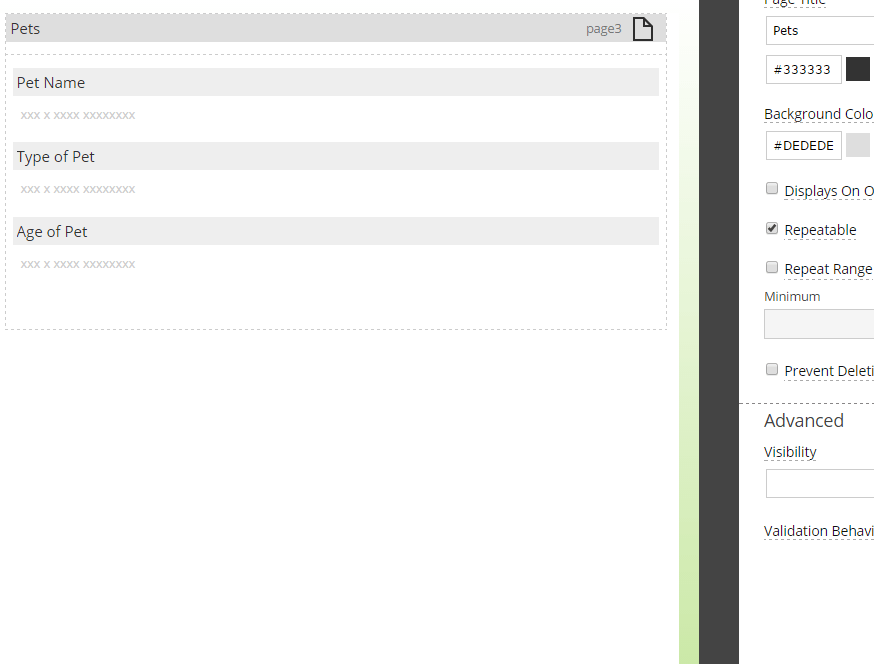Best Practice for Repeating Data
Have Repeating Data?
One of the amazing features offered in the Forms On Fire online drag-and-drop form designer is the ability to repeat data! And it doesn’t stop there! The system gives you multiple ways to repeat your data. With so many ways to collect and display your repeating data it can become a little overwhelming. That’s why we’re going to discuss some best practices to show and display your repeating data.
The two ways to collect repeating data are by using a table field or a page field. The table field allows you to collect and display repeating data on a page with other fields. The page field (if the repeatable feature is selected) allows you to collect and display repeating data on one single page. Below are what the online drag-and-drop form designer look like with these features enabled:
Repeating Page Option
Repeating Table Option
There are many reasons to display your data in a repeating page; however, as a best practice we encourage you to utalize the table field to collect repeating data. We say this after tons of experience with dealing with repeating data and seeing what works best for our clients. The table field easily allows you to add new rows by click on a back arrow or using a user action field to navigate back. Once back to the main page, you’re able to view all of your collected repeating data. When a page is in repeatable mode you are able to add more data when you move forward to the next page. However, you are unable to view all of your collected data on the same page, unless you use complex logic and have a summary page. As a best practice we mostly use the table field for repeating data. However, we always encourage you to try all the options and see what works best for you and your business case!
If you have any questions about this blog post please feel free to call our support line at 425.214.1920 ext. 2 or shoot us an email at engage@formsonfire.com.
Happy form building!
Mobile forms that work. Beautifully!
Supported Devices
iPhone - iPad - iPod
Android
Windows 7 & 10
Standard Features
Powerful Drag N' Drop Form Designer
Secure Web Dashboard
Works Offline
Dispatch & Workflow
Image Capture, Annotation & Sketching
Audio & Video
GPS, Mapping & Navigation
Barcode & NFC Scanning
Signature Capture
Data Lookup From Your Systems
Excel & Word Templates
Email PDF
Company
Platform
Resources
Contact
+1 (425) 214-1920
10900 NE 4th Street, Suite 2300
Bellevue, WA 98004