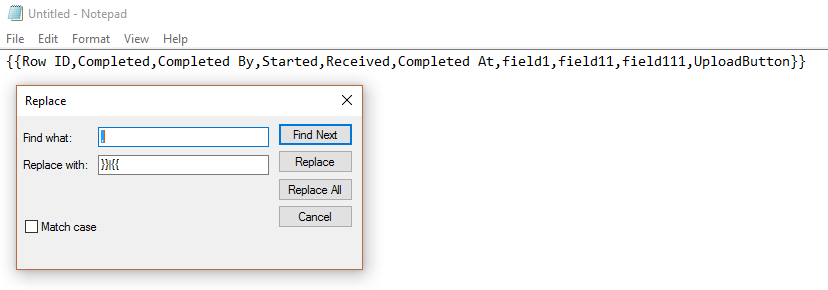CSV without Commas?
Learn how to Create CSV Files WITHOUT Commas!
Create a custom CSV without commas
CSV means Comma Separated Values. Our system has a Connector for this type of output and by default delivers something similar as seen below. What if you could take this output and create a CSV without commas?
Field Names: Row Id,Completed,Completed By,Started,Received,Completed At,field1,field2,field3,UploadButton
Values: 2,09-22-2016 16:13,”Calderon, Sam”,09-22-2016 16:12,09-22-2016
16:13,47.9854295171797 -122.11531866671,Intelligent answer,Thoughtful comments,”Great, amazing idea!”,Upload this bad boy
You may be in a situation where you need to create a CSV using a delimiter of your choosing. For example, your back-end system is looking for a pipe “|” delimiter for separating columns.
We have included the option for you to create a custom CSV that I like to call an (x)SV. Very simply you can specify which delimiter to use.
1. Open Notepad or a similar text editor.
2. Use the field names from your form and separate them with the character of your choosing.
TIP:
If you have a ton of fields, copy the Field Names from the default CSV output.
Paste it into your document.
Put 2 curly braces at the beginning and end “{{“ “}}”.
Finally, do a Find/Replace switching out the comma for “}}|{{“.
Replace All screenshot – CSV without Commas
Click Replace All for the following result:
Pipe spearated fields – CSV without Commas
3. Save the file to your local drive and go to the Connectors of the form that needs the CSV output.
4. Create an email Connector and CSV as the output.
Email Connector with CSV output – CSV without Commas
5. Click “add data template” and locate the text file that you created above.
6. Verify that you have specified a recipient for the email with one of the three options: To Address(s), To Form Field, or To User that submitted Form Entry.
7. Click SAVE, submit a form, and check your email!
That’s it for your custom CSV delimiter! You may have noticed above that you can specify the fields that will be sent out in the CSV file. You may want to check out our blog, CSV Custom Fields for more information.
Supported Devices
iPhone - iPad - iPod
Android
Windows 7 & 10
Standard Features
Powerful Drag N' Drop Form Designer
Secure Web Dashboard
Works Offline
Dispatch & Workflow
Image Capture, Annotation & Sketching
Audio & Video
GPS, Mapping & Navigation
Barcode & NFC Scanning
Signature Capture
Data Lookup From Your Systems
Excel & Word Templates
Email PDF