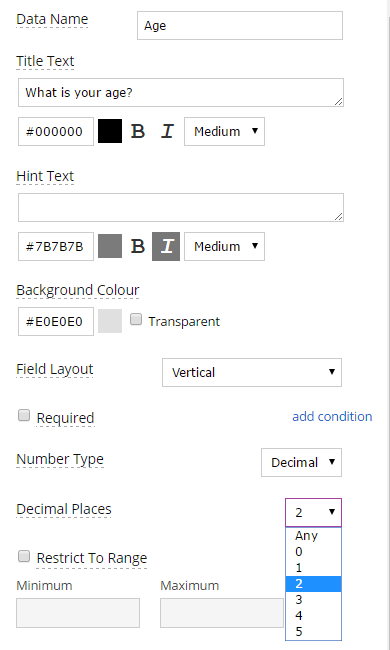Designing Forms – Numeric Field
Numeric Field Tutorial Video
Watch Forms On Fire’s latest tutorial video in the Designing Forms series! In this video you will learn everything you need to know about the numeric field!! You’re designing your mobile forms using the Forms On Fire form designer, great! This is your first step to success :)
The numeric field allows you to capture and specify number data. The numeric field is the “3” icon on the left-hand side of the form designer. To add the field to your form, just click on the “3” icon and a new field will appear at the bottom of the form designer. You can also drag-and-drop the field as well into the form designer.
Click on your newly added field to display the properties on the right-hand side of the screen. You can completely customize the look and feel of your new field!
Our system allows you to enforce which type of numerical data you want to collect. You can choose integer or decimal. Choose integer if you’re wanting to collect whole number data, and choose decimal if you’re wanting to capture decimal data (for example, currency). You can also restrict the range of data collected. Assign a minimum and maximum number value. The numeric field will always display the numeric keyboard on your mobile device when you click in the field to collect data.
Now you know how to use the numeric field on the Forms On Fire form designer! Call our technical support if you have any questions about this tutorial. Comment below with what you’d like to see next! Join me for our next tutorial video. Mobile Forms That Work. Beautifully!
Supported Devices
iPhone - iPad - iPod
Android
Windows 7 & 10
Standard Features
Powerful Drag N' Drop Form Designer
Secure Web Dashboard
Works Offline
Dispatch & Workflow
Image Capture, Annotation & Sketching
Audio & Video
GPS, Mapping & Navigation
Barcode & NFC Scanning
Signature Capture
Data Lookup From Your Systems
Excel & Word Templates
Email PDF