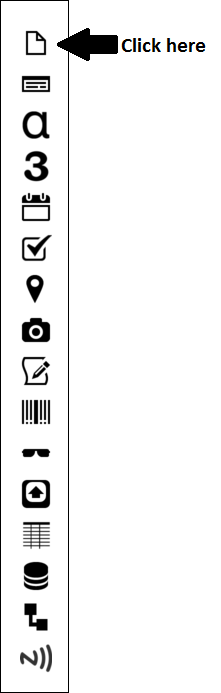Designing Forms – Page Field
Watch Our Latest Video – Page Field
Watch our latest video on YouTube: Designing Forms – Page Field
We at Forms On Fire totally understand that building your mobile form solutions from scratch can be completely confusing!! That’s why we came up with our designing forms series on YouTube. In this series we’ll go over the basics for each field type in the form designer, along with a simple example or use case. In this week’s video, we are discussing the page field.
The page field is the starting point to building forms in the Forms On Fire form designer. Pages allow you to view multiple / repeatable fields on your form. You can have as many pages as you want, there are no limitations!
The page field is the page icon on the top left hand side of the form designer.
When you start a new form, a page is automatically added with 1 text field. To add a new page, just click on the page icon and a blank page will appear. Click on the top of the page to display the properties section on the right-hand side of the screen. You can completely customize the look and feel of your page! You’re even able to make your page repeatable!! This is great if you’re collecting repeats of the same data. For example, you’re doing a field inspection and need to collect the item information on 4 different items. To apply this method, just click on the Repeatable checkbox in the properties section.
The form designer allows you to view your form design in two different ways. Paged View or Continuous View. Paged View is defaulted, but say you have a field you want to move to a different page. Just click Continuous view, then click and drag the field to the page of your choice.
Watch the video below to learn all about how to use the page field in the Forms On Fire form designer!
Call our technical support if you have any questions. Comment below with what you’d like to see next.
Supported Devices
iPhone - iPad - iPod
Android
Windows 7 & 10
Standard Features
Powerful Drag N' Drop Form Designer
Secure Web Dashboard
Works Offline
Dispatch & Workflow
Image Capture, Annotation & Sketching
Audio & Video
GPS, Mapping & Navigation
Barcode & NFC Scanning
Signature Capture
Data Lookup From Your Systems
Excel & Word Templates
Email PDF