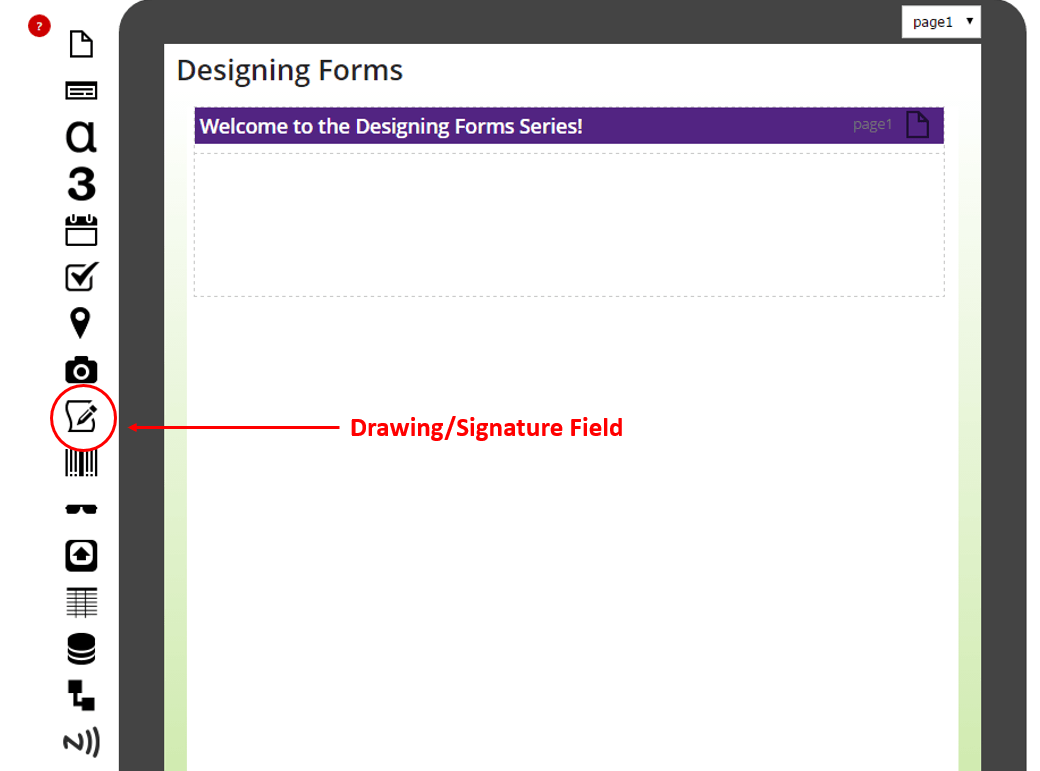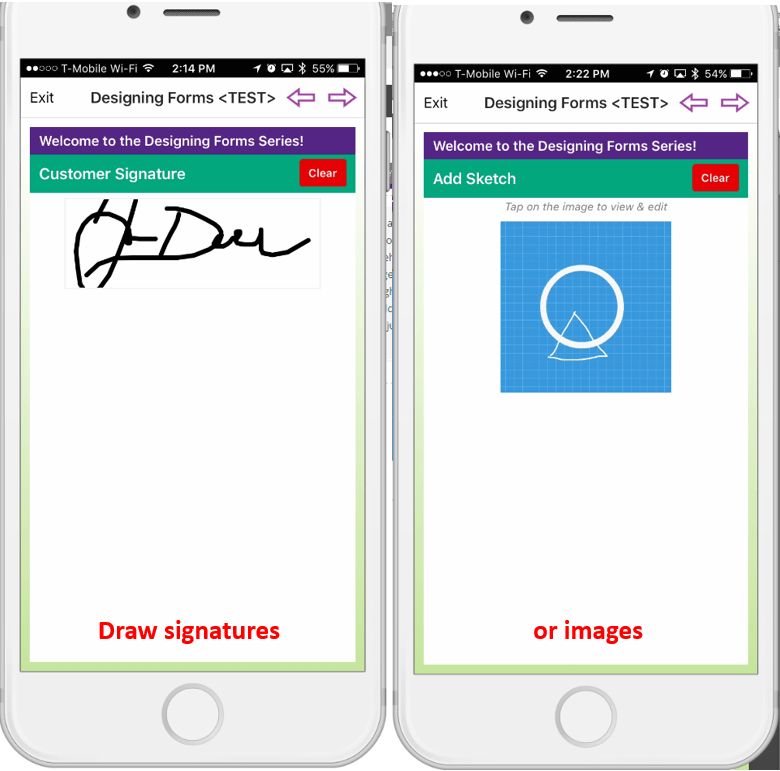Drawing and Signature Field Tutorial
Drawing / Signature Field Tutorial
Today we’re going to learn all about the drawing and signature in the Forms On Fire form designer. You’re designing your mobile form using the Forms On Fire form designer, awesome! You’re already well on your way to using mobile forms.
The drawing and signature field provides your mobile users the ability to capture drawings using the touch screen on their mobile device. This is super useful for capturing signature as well as sketching simple diagrams. The drawing and signature field is the pencil and paper icon on the left-hand side of the form designer. Above the barcode icon and below the camera icon. If you need any help, click on the question mark with the red circle above the field icons to show more in-depth descriptions for each field.
To add a drawing and signature field to your form design, just click on the icon and the new field will appear at the bottom of the form designer OR you can click-and-drag your field to exactly where you want to place it in your form. Click on your newly added field to display the properties on the right-hand side of the form designer. You can completely customize the look, feel, and even functionality of your field. Clicking on the “Capture Signature” checkbox displays an inline drawing area for the mobile user to enter their signature. If you don’t have the “Capture Signature” checkbox checked, you can upload a default image. Uploading a default image is used as the background for drawing sketches. This functionality is useful for scenarios like marking out issues on technical diagrams, annotating floor plans, and other outline/blueprint type images.
Enable users on-the-go to capture signatures and sketches as they fill out their mobile forms!!
Now you know how to use the drawing and signature field in the forms on Fire form designer. Call our technical support if you have any questions about this tutorial at (425) 214-29120 ext. 2 or use the online chat system. Comment below with what you’d like to see next!
Mobile Forms That Work. Beautifully!
Supported Devices
iPhone - iPad - iPod
Android
Windows 7 & 10
Standard Features
Powerful Drag N' Drop Form Designer
Secure Web Dashboard
Works Offline
Dispatch & Workflow
Image Capture, Annotation & Sketching
Audio & Video
GPS, Mapping & Navigation
Barcode & NFC Scanning
Signature Capture
Data Lookup From Your Systems
Excel & Word Templates
Email PDF