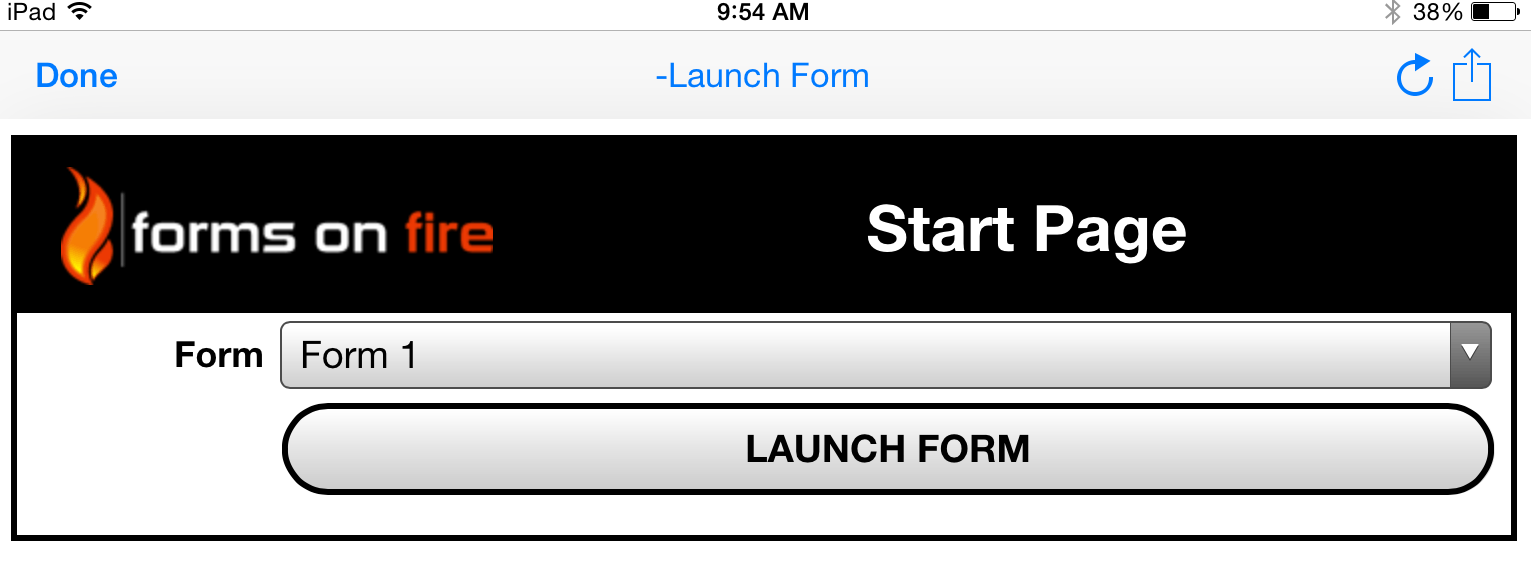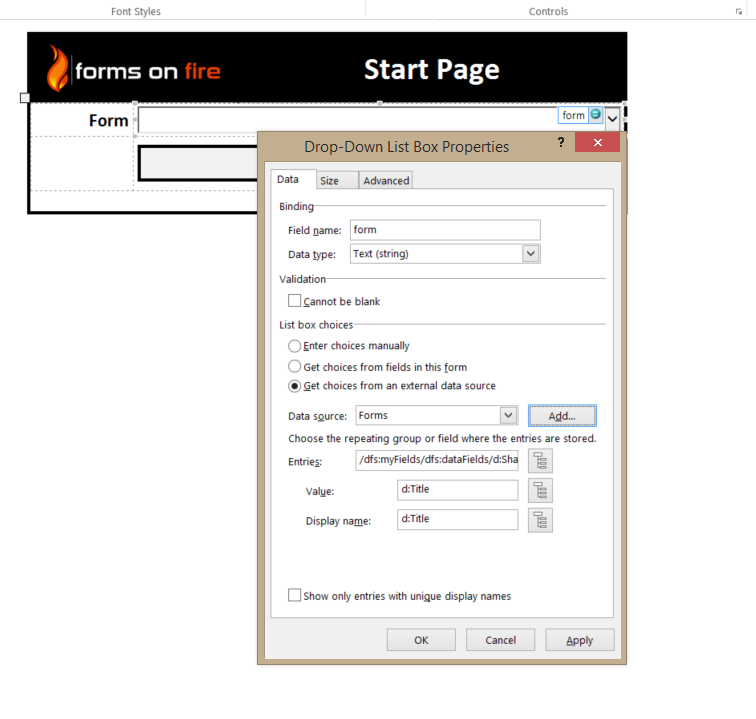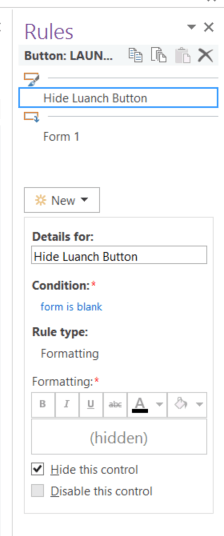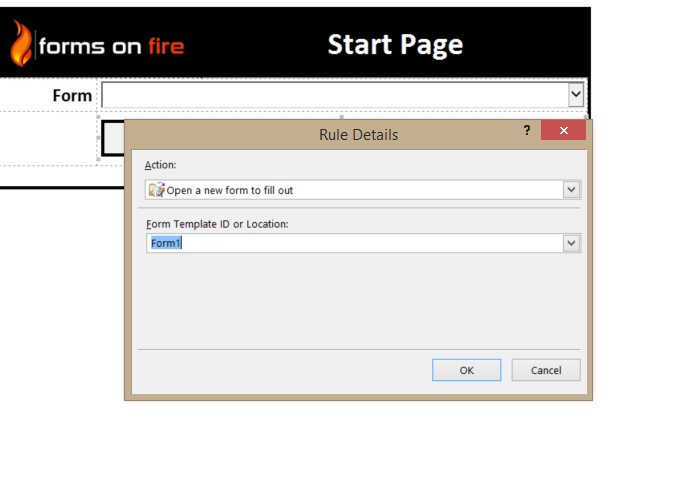Simple Start Menu
Lets say you have 50 forms that are used frequently. All these forms are listed alphabetically in Formotus; which is helpful, but it still requires scrolling through a list and launching the form…then going back to the list and choosing the next form, and so on.
What if you had one form at the top of your lengthy list that required no scrolling and an easy launch button that also brought you back to the same page after you submitted a form?!
If this is the case, we have a perfect solution for you!
Using an InfoPath action rule, you are able to launch a form within a form on the Formotus application.
1. To start, just create a simple form in Infopath with one drop down and one button (Rules and Custom Code)
2. Create a custom list in SharePoint of all your forms, or you can manually enter them yourself in InfoPath
3. If you decided to create a custom list in SharePoint, setup the data connection to retrieve the data
4. After the data connection is set up, go to the drop down list box properties and choose “Get choices from an external data source” and choose the data source you just created. Make sure that the value you have defaulted is the column of your form titles. If you did not set up a data connection, simple add your form names.
5. Insert a button below your drop down, make sure the button is a Rules and Custom Code
6. Add a formatting rule to the button so that it is hidden when your drop down is blank. You need to have this formatting rule on the button because you are going to have as many buttons as there are forms. So if you have 50 forms, you’ll have 50 buttons. Having this formatting rule will give the appearance there is only one button on the form when used
7. On the same button, add an action rule. As a rule of thumb, call your action rule the title of the form. Add the action rule “Open a new form to fill out”. This will open the Rue Details box. Under Form Template ID or Location type the EXACT name of the form you uploaded in Formtous or else this action will not be performed
8. Repeat 5-7 until you have a button for each form you would like to open from your Start Page
9. Upload this form on to Formotus and deploy to the appropriate users. Make sure to label the form with a “-” or “0” to keep it on the very top of the list
Ta-da! You now have created a simple Start Page for your users to easily start new forms!
BONUS: Let’s say you have certain teams or functions or locations that use only certain forms. You can easily create those relationships in a SharePoint list and have your Form dropdown list narrowed by team, function, location, whatever.
DOUBLE BONUS: Let’s say you want to have the ability to open any other form from inside your current forms. You can easily create the form defined in this post as a template part and include it into every form you have deployed. One of the nice things about this scenario is that you don’t have to leave a form, search for other forms, then search for the form you were in once completed. You just go do something new using your dropdown, then return. AND guess what? You can pass data between forms.
TRIPLE BONUS: Want help using these advanced features? Give us a call.