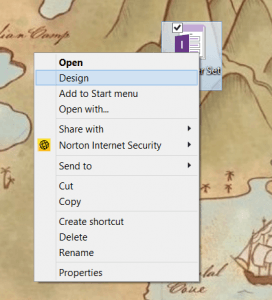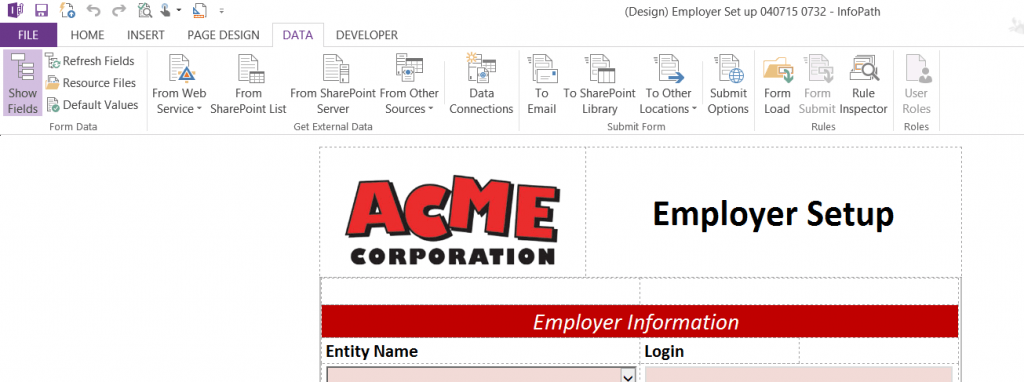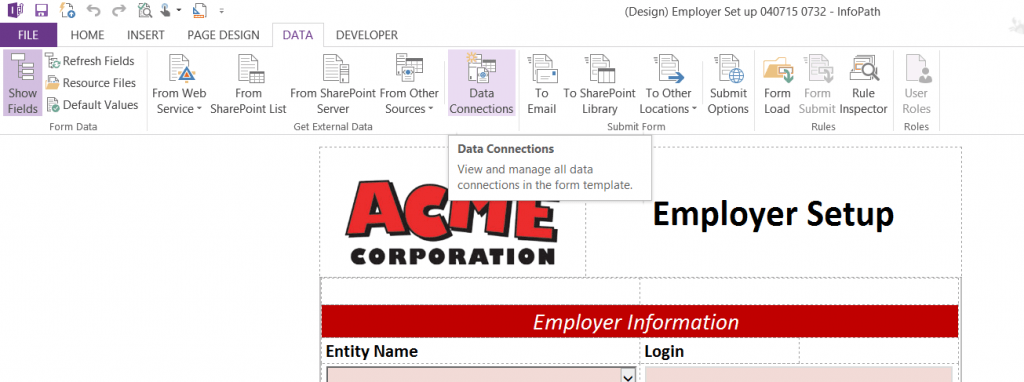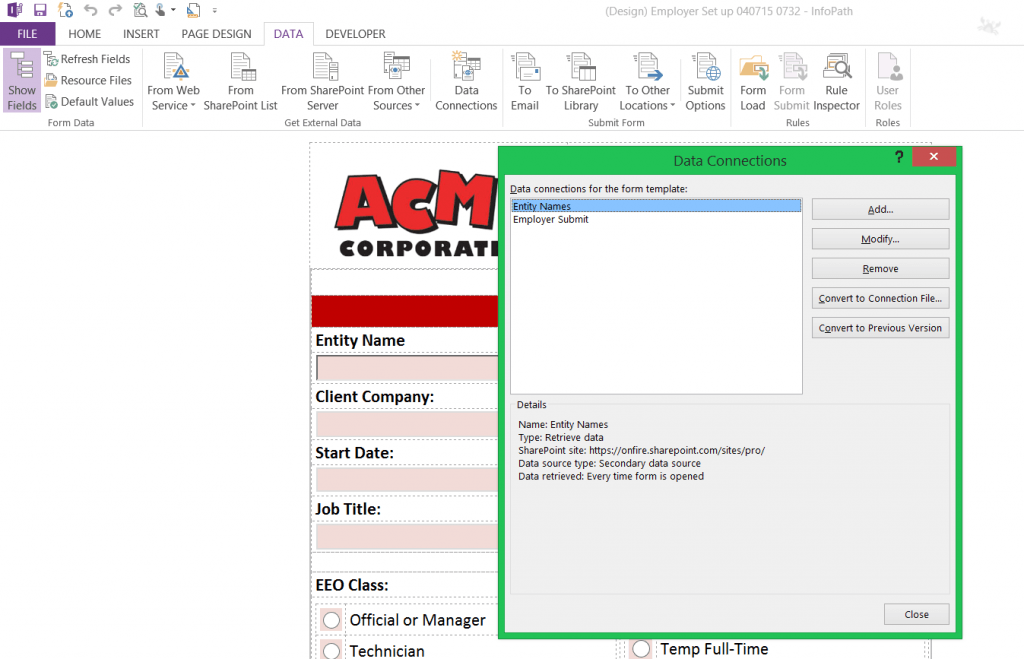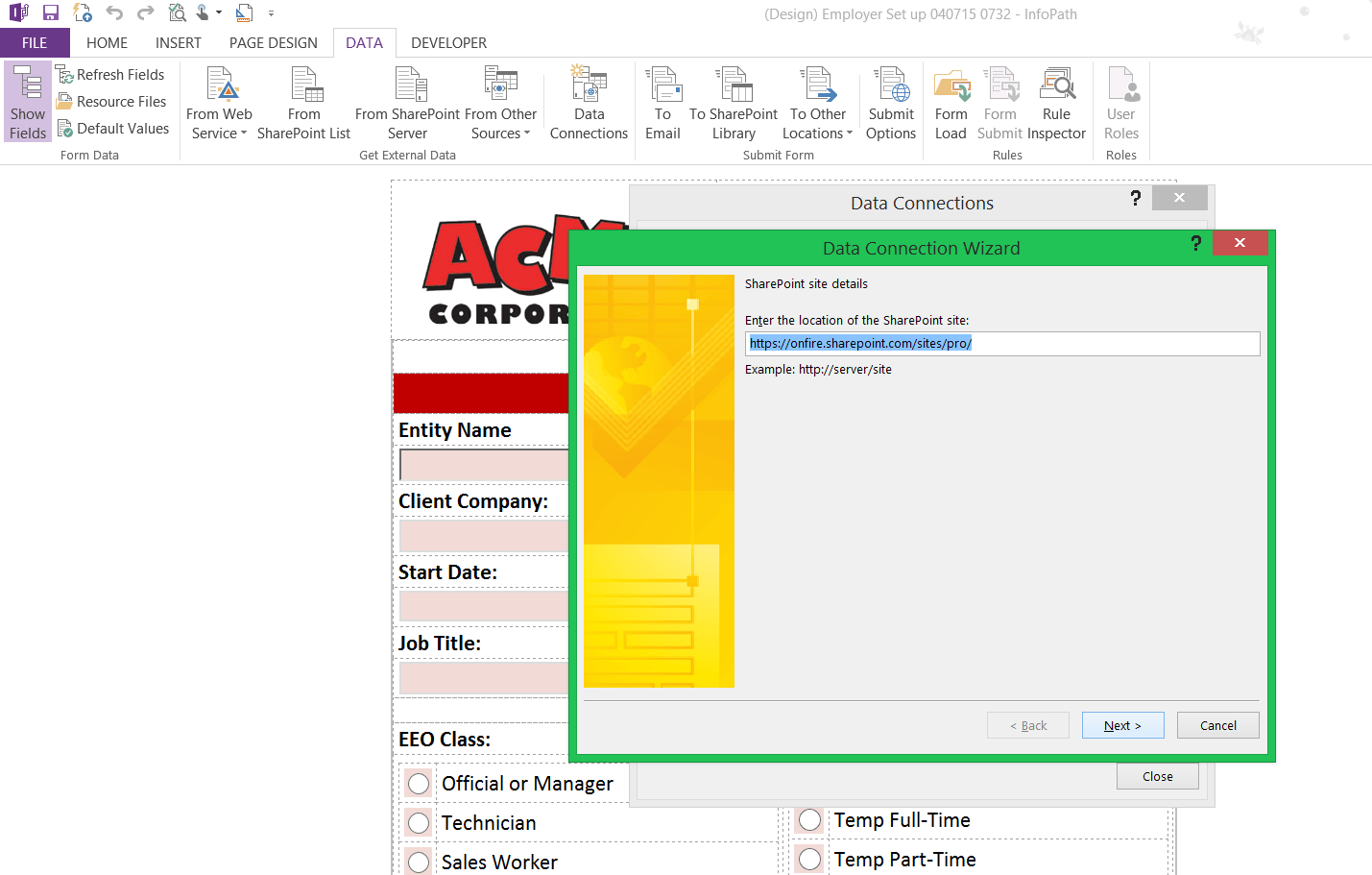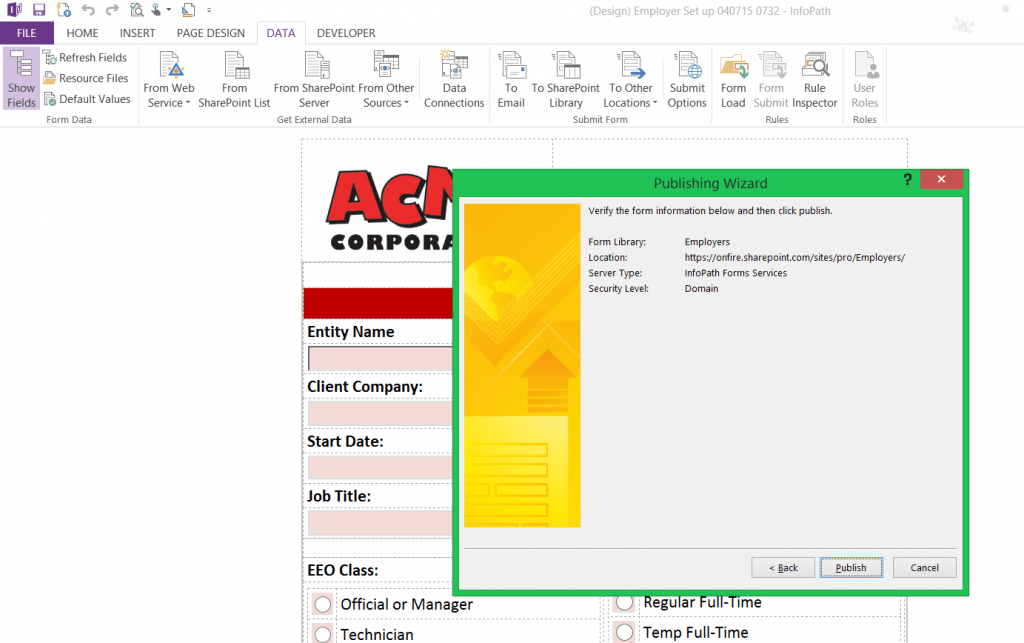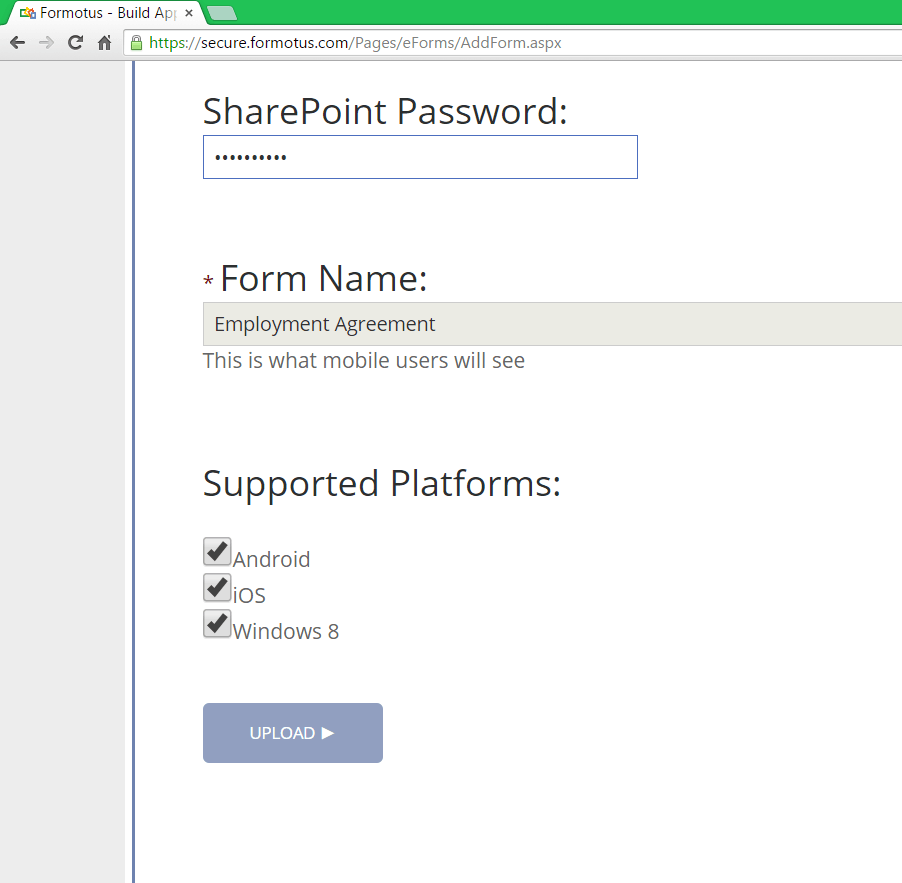Updating Data Connections
You have a Formotus form that uses information from a SharePoint site (list or library) for OFFLINE USE. Well, how do you let the form know when you’ve updated something on your SharePoint site? This post is here to show you what to do!
So your form has a data connection to a SharePoint List or Library, and you’ve decided to update some information that you need in your form.
You have to let your form know that there is new information that you would like it to pull.
Open your form in InfoPath designer by right clicking the file an clicking design
Once open, click on the design tab on the ribbon
Then click on the Data Connections button
You will see all your data connections, select the data connection that you are wanting to update. Hit the Modify button on the right and a wizard will pop up
Click Next over and over until you get to the last part of the wizard that has a Finish button
Click the finish button
Now click file and choose Publish on the left, from there choose the Publish form to a SharePoint Library option
Another wizard will pop up that you will again continuously hit next through
Once at the end, hit Publish
Wait for the form to successfully publish
Go to Formotus.com and log in using your credentials
Click the Forms tab, find the form your updating, hover over it to see the options and click Upload
Enter in your SharePoint Credentials and upload
Once uploaded, you have SUCCESS! Your form is now updated and ready for you to use on your mobile device with updated data connections! Just install the update on your mobile device and you’re all set.