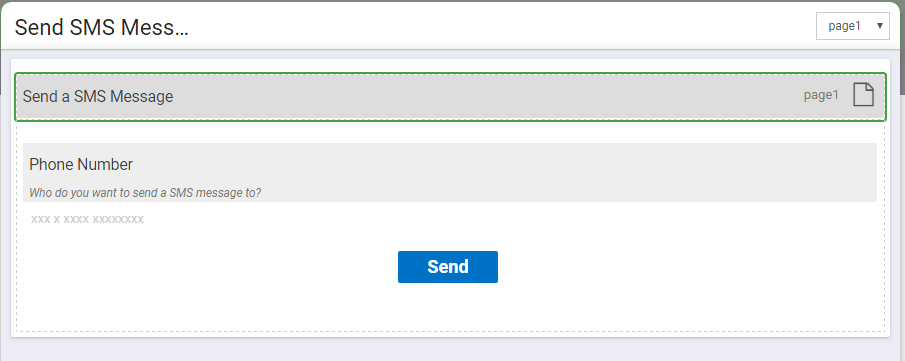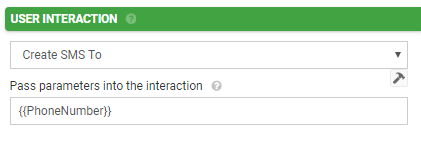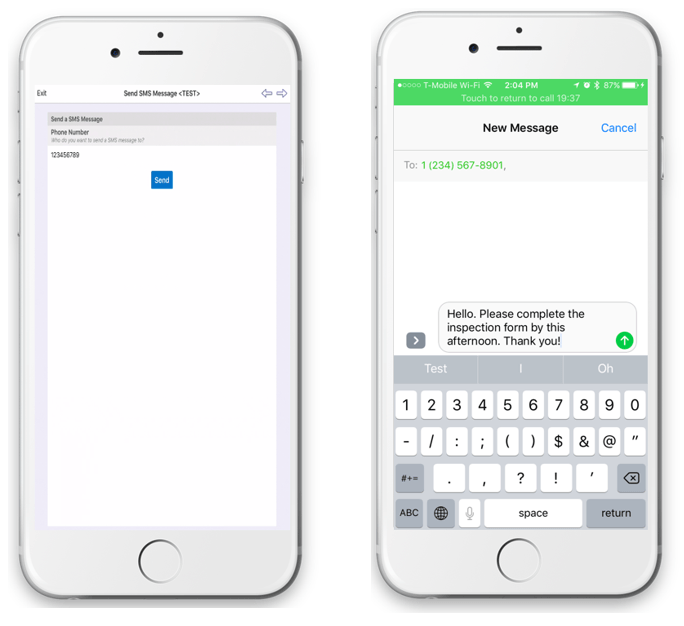How To: Initiate SMS Messages
Forms On Fire has so many dynamic features! One of these is allowing a mobile user to initiate SMS messages directly from the mobile app. Today we’re going to build a mobile app together that initiates SMS messages dynamically.
First log into the cloud dashboard. If you don’t have access to the cloud dashboard, start a free 14-day trial with Forms On Fire here.
Navigate to Screens and click on the Add New button. Once you’re in the drag-and-drop form designer we’re going to add just two fields, a text and user field.
You can label and format your fields to however you want. I would recommend having the text field format be “Local Phone” to make inputting the phone number easier on the mobile user, as the numeric keyboard will first appear. On the user field properties, choose “Create SMS To” from the user interaction drop down. In the text box that appears now under user interaction put in the dataname of your phone number field. It will look something like this:
Publish or put your form design in Test Mode to view on your mobile device. Give it a try!
Call our technical support team if you have any questions about this blog post:
(425) 214-1920 ext. 2
Supported Devices
iPhone - iPad - iPod
Android
Windows 7 & 10
Standard Features
Powerful Drag N' Drop Form Designer
Secure Web Dashboard
Works Offline
Dispatch & Workflow
Image Capture, Annotation & Sketching
Audio & Video
GPS, Mapping & Navigation
Barcode & NFC Scanning
Signature Capture
Data Lookup From Your Systems
Excel & Word Templates
Email PDF