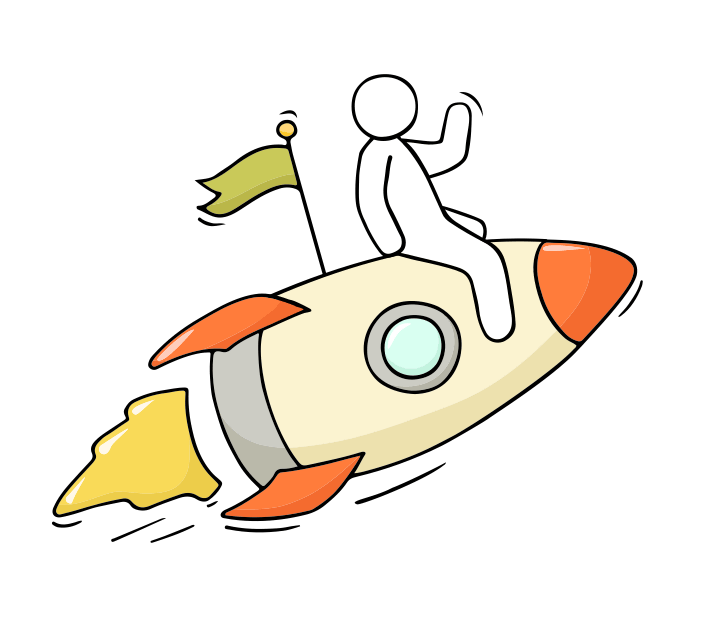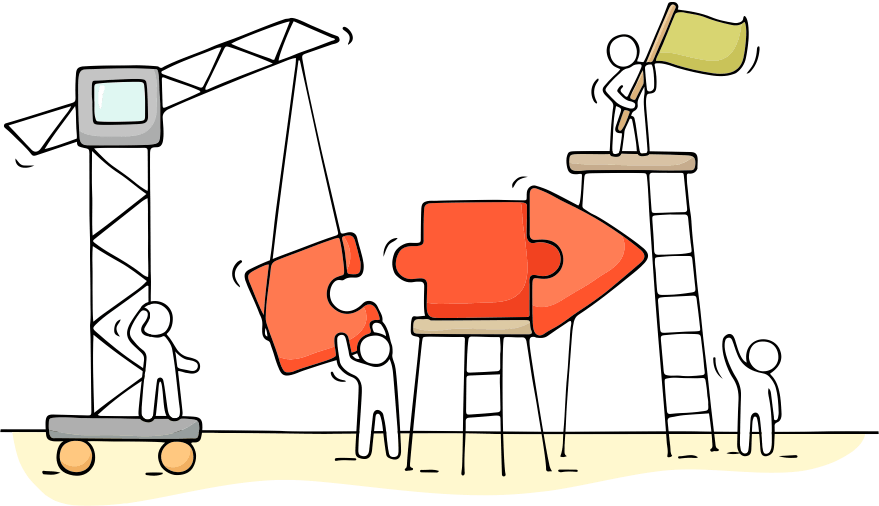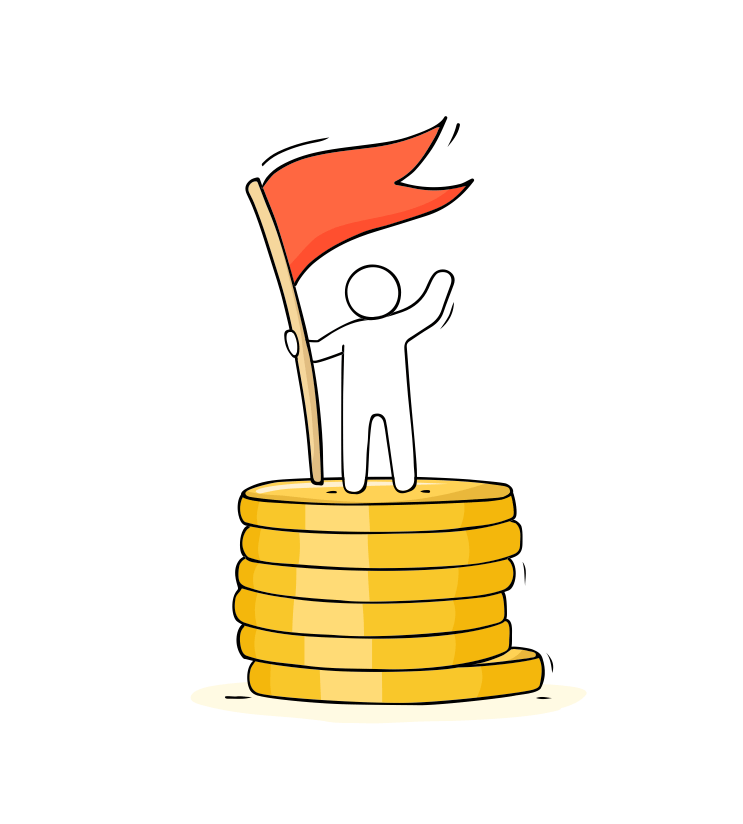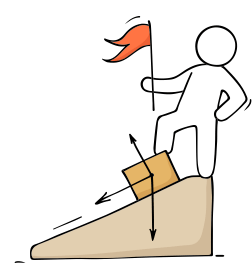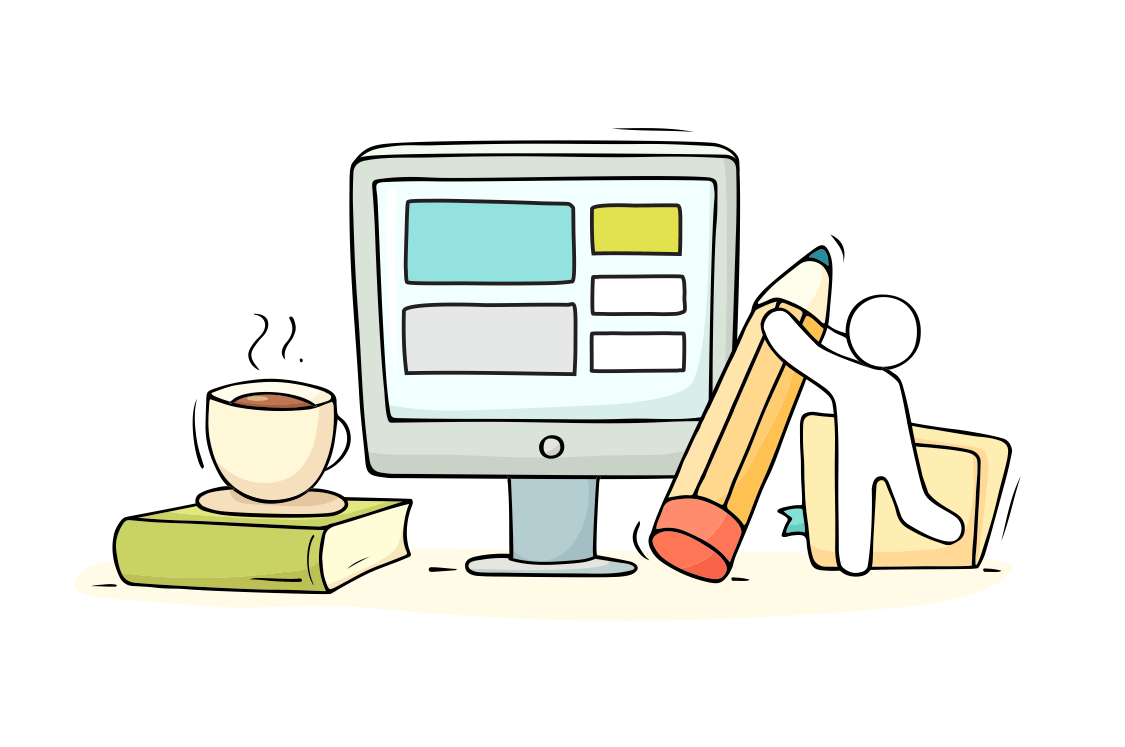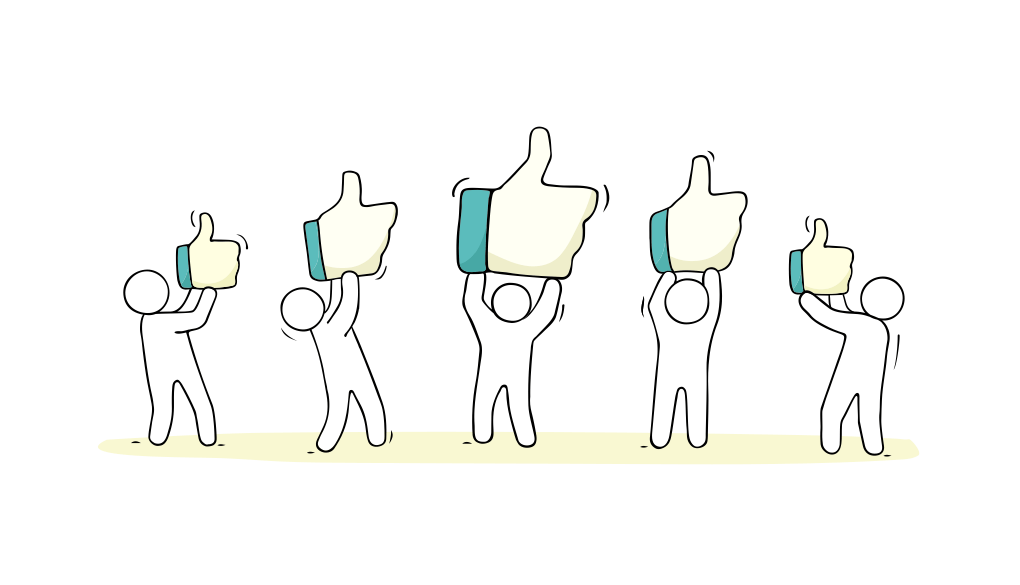Transitioning your company from paper to a digital enterprise can be a challenging and daunting task. Your company might be thriving with customer relationship management (CRM) tools and accounting software, but now you need to extend the flow of this digital information to field workers. Those who are most successful in automation, using a no-code mobile forms platform, begin by obtaining paper forms that are used by field workers every day. A no-code platform can provide you with the tools to transform these paper processes into powerful mobile apps.
In this article, we list seven secrets to transforming paper forms into a mobile app successfully. If you have any experience with web applications and Microsoft Excel, you will quickly discover that designing your own app with the no-code design tools available in Forms On Fire will flow naturally.
When it comes to allocating funds toward process improvements, companies want to know what they might receive as a return on their investment. The first three secrets shared in this white paper focus on how to estimate this return. In most cases, your ROI will exceed 300% in the first year. Once you know your ROI is positive, moving onto the next steps will help you get things moving quickly.