Formula Cheat Sheet
Advanced Math
- PI() – Pi
Returns the number 3.14159265358979, the mathematical constant Pi, accurate to 15 digits.
- DEGREES(angle) – Degrees
Converts radians to degrees.
- RADIANS(angle) – Radians
Converts degrees to radians.
- SQRT(val) – Square Root
Returns a number which, when multiplied by it self, will produce the given value.
- LOG(val, base) – Logarithm (log)
Returns the exponent to which the given base must be raised to produce the given value.
- SIN(val) – Sine
Returns sine of given radian angle value.
If your value is in degrees, multiply it by PI()/180 or use the RADIANS function to convert it to radians.
- COS(val) – Cosine
Returns cosine of given radian angle value.
If your value is in degrees, multiply it by PI()/180 or use the RADIANS function to convert it to radians.
- TAN(val) – Tangent
Returns tangent of given radian angle value.
If your value is in degrees, multiply it by PI()/180 or use the RADIANS function to convert it to radians.
- ASIN(val)
Returns the arcsine, or inverse sine, of a number.
The returned angle is given in radians in the range -pi/2 to pi/2.
- ACOS(val) – Arccosine
Returns the arccosine, or inverse cosine, of a number.
The returned angle is given in radians in the range 0 (zero) to pi.
- ATAN(val) – Arctangent
Returns the arctangent, or inverse tangent, of a number.
The returned angle is given in radians in the range -pi/2 to pi/2.
- SINH(val) – Hyperbolic Sine
Returns hyperbolic sine of given radian angle value.
If your value is in degrees, multiply it by PI()/180 or use the RADIANS function to convert it to radians.
- COSH(val) – Hyperbolic Cosine
Returns hyperbolic cosine of given radian angle value.
If your value is in degrees, multiply it by PI()/180 or use the RADIANS function to convert it to radians.
- TANH(val) – Hyperbolic Tangent
Returns hyperbolic tangent of given radian angle value.
If your value is in degrees, multiply it by PI()/180 or use the RADIANS function to convert it to radians.
Choices
- SELECTED({{choicesfield}}, ‘val’) – Choice Is Selected
Returns true if the value given is selected in the given choices field, false otherwise.
- COUNT-SELECTED({{choicesfield}}) – Count Selected Choices
Returns the number of choices selected on the given choices field.
Contextual Formulas
- TODAY() – Current Date
The current local date reported by the device.
NOTE: Device dates can be inaccurate if the local time is not correct.
- NOW() – Current Date and Time
The current local date and time reported by the device.
NOTE: Device times can be inaccurate if the local time is not correct.
- UTCTODAY() – Current UTC (GMT) Date
The current Greenwich Mean Time (GMT) date reported by the device.
- UTCNOW() – Current UTC (GMT) Date & Time
The current Greenwich Mean Time (GMT) date and time reported by the device.
- USEREMAIL()
User’s Email Address
- USERFIRSTNAME()
User’s First Name
- USERLASTNAME()
User’s Last Name
- USEREXTERNALID()
User’s External Id
- ORGNAME()
Organization Name
- GLOBALVAL(‘keyname’) – Global Value
Gets the Global Value for the specified key name (if any).
- ORGMETA(‘key’) – Organization Meta Value
Gets the Provider Meta Data Value for the specified key (if any).
For example if your Organization setup contains a Meta Data key of billing_id then you may access this value across the platform with ORGMETA(‘billing_id’).
- USERMETA(‘key’) – User Meta Value
Gets the User Meta Data Value for the specified key (if any).
For example if your User setup contains a Meta Data key of billing_id then you may access this value across the platform with USERMETA(‘billing_id’).
- DEVICENAME()
The device name.
- DEVICEOS()
The device operating system.
- DEVICEOSVERSION()
The device operating system version.
- APPVERSION()
The current version of the app installed on the user’s device.
- SCREENVERSION()
The version number of the current screen on the device.
- SCREENDATE() – Screen Last Updated (UTC)
The date & time on which the current screen on the device was last updated for GMT (UTC) time zone.
- VAL(‘dataname’) – Direct Value
Returns the current answer value of the given field. Useful for avoiding circular reference issues, e.g. when filtering repeated values in a Choices field based on its own current value.
- PARAM1() – Screen Parameter
Simple counter that increments by 1 every time a new Form entry is created in the app. Will left pad the counter with zero’s to the specified pad width length. Concatenate counter() with user data to generate unique numbers.
NOTE: Counter numbers are device-specific.
- TASK(‘key’) – Linked Task Data [BETA]
Gets data value for the given key when this Screen is linked to a Task. Returns blank value if no Task is linked.
The following Task keys are available:
ADDITIONALINFO, COMPLETEATLAT, COMPLETEATLON, EXTERNALID, ID, ISOVERDUE, NAME, PERFORMWITHIN, COMPLETEBY, COMPLETEBYUTC, STARTTIME, STARTTIMEUTC
e.g. TASK(‘NAME’) returns the linked Task’s name value.
Data Conversion
- FORMAT-DATE(val, format) – Format Date/Time To Text
Convert a date/time to formatted string value.
e.g. FORMAT-DATE(now(), ‘MM/dd/yy H:mm:ss’)
outputs like: 06/10/11 15:24:16
Typical format specifies include:
yy – 2 digit year
yyyy – 4 digit year
MM – 2 digit month
MMM – 3 character abbreviated month
dd – 2 digit day
HH – hour in 24 hour clock
mm – 2 digit minute (00-59)
ss – 2 digit second (00-59)
- OR – Divide
Returns true if any one of the operands is true.
- AND- Modulo
Returns true if both of the operands is true.
- NOT(val)
Returns true if the value given is false, and false if the value given is true..
- TRUE()
Returns true.
- FALSE()
Returns false.
- FORMAT-NUM(val, format, optionalCulture) – Format Number To Text
Convert a number to a formatted string value.
By default, US formatting is applied; the optional culture parameter lets you specify the target format culture.
e.g. FORMAT-NUM({{numfield}}, ‘00.00’) outputs 4.9675 as: 04.97
e.g. FORMAT-NUM({{numfield}}, ‘00.00’, ‘fr-FR’)
outputs 4.9675 as: 04,97
Typical format specifies include:
0 – Replaces with digit or zero if none
# – Replaces with digit or nothing if none
. – Sets the decimal separator position
, – Sets grouping operator position
- DATE(val) – To Date
Converts the given value to a date value.
- STRING(val)DATE(val) – To Text
Converts the given value to a string value.
- INT(val) – To Integer
Converts the given value to an integer value.
- NUMBER(val) – To Number
Converts the given value to a numerical value.
- BOOLEAN(val) – To Boolean
Converts the given value to a boolean value.
- CBOX(val, matchTo) – To CheckBox (Ticked or Crossed)
Returns a Unicode checkbox that is ticked or crossed, depending on whether val equals matchTo.
e.g. CBOX({{myfield}}, ‘Yes’)
outputs ☑ or ☒
- CBOXB(val, matchTo) – To CheckBox (Ticked or Blank)
Returns a Unicode checkbox that is ticked or blank, depending on whether val equals matchTo.
e.g. CBOXB({{myfield}}, ‘Yes’)
outputs ☑ or ☐
- IMGURL(imgfieldname) – To Image URL
Generates the web URL to the given image field.
Useful for assignment into a Data Source image column or for providing direct download links in Connector outputs.
Data Sources
- DSCOUNT(dsId, ‘optionalFilterFormula’) – Count Rows
Counts rows in the given Data Source, optionally filtering rows by formula. Refer to the Data Source by it’s External Id (from the Data Source -> Settings page)
e.g. DSCOUNT(‘STAFF’)
Add a filter formula using {{this[column]}} to refer to columns.
e.g. DSCOUNT(‘STAFF’, ‘{{this[2]}} = “BOB”‘)
counts rows where 3rd column = BOB
- DSSUM(dsId, columnIndex, ‘optionalFilterFormula’) – Sum Values in Column
Sums column values in the given Data Source, optionally filtering rows by formula. Refer to the Data Source by it’s External Id (from the Data Source -> Settings page).
Refer to the column by it’s zero-based index.
e.g. DSSUM(‘STAFF’, 2)
sums the 3rd column’s values
Add a filter formula using {{this[column]}} to refer to columns.
e.g. DSSUM(‘STAFF’, 2, ‘{{this[5]}} = “BOB”‘)
sums 3rd column where 6th column = BOB
- DSAVG(dsId, columnIndex, ‘optionalFilterFormula’) – Average Value in Column
Averages column values in the given Data Source, optionally filtering rows by formula. Refer to the Data Source by its External Id (from the Data Source -> Settings page). Refer to the column by its zero-based index.
e.g. DSAVG(‘STAFF’, 2)
averages the 3rd column’s values
Add a filter formula using {{this[column]}} to refer to columns.
e.g. DSAVG(‘STAFF’, 2, ‘{{this[5]}} = “BOB”‘)
averages 3rd column where 6th column = BOB
- DSMAX(dsId, columnIndex, ‘optionalFilterFormula’) – Maximum Value in Column
Gets maximum column value in the given Data Source, optionally filtering rows by formula. Refer to the Data Source by it’s External Id (from the Data Source -> Settings page). Refer to the column by it’s zero-based index.
e.g. DSMAX(‘STAFF’, 2)
gets 3rd column’s max value
Add a filter formula using {{this[column]}} to refer to columns.
e.g. DSMAX(‘STAFF’, 2, ‘{{this[5]}} = “BOB”‘)
maxes 3rd column where 6th column = BOB
- DSMIN(dsId, columnIndex, ‘optionalFilterFormula’) – Minimum Value in Column
Gets minimum column value in the given Data Source, optionally filtering rows by formula. Refer to the Data Source by it’s External Id (from the Data Source -> Settings page). Refer to the column by it’s zero-based index.
e.g. DSMIN(‘STAFF’, 2)
gets 3rd column’s max value
Add a filter formula using {{this[column]}} to refer to columns.
e.g. DSMIN(‘STAFF’, 2, ‘{{this[5]}} = “BOB”‘)
mins 3rd column where 6th column = BOB
- DSFIRST(dsId, columnIndex, ‘optionalFilterFormula’) – First Value in Column
Gets first column value in the given Data Source, optionally filtering rows by formula. Refer to the Data Source by it’s External Id (from the Data Source -> Settings page). Refer to the column by it’s zero-based index.
e.g. DSFIRST(‘STAFF’, 2)
gets 3rd column’s first value
Add a filter formula using {{this[column]}} to refer to columns.
e.g. DSFIRST(‘STAFF’, 2, ‘{{this[5]}} = “BOB”‘)
first of 3rd column where 6th column = BOB
- DSLAST(dsId, columnIndex, ‘optionalFilterFormula’) – Last Value in Column
Gets last column value in the given Data Source, optionally filtering rows by formula. Refer to the Data Source by it’s External Id (from the Data Source -> Settings page). Refer to the column by it’s zero-based index.
e.g. DSLAST(‘STAFF’, 2)
gets 3rd column’s last value
Add a filter formula using {{this[column]}} to refer to columns.
e.g. DSLAST(‘STAFF’, 2, ‘{{this[5]}} = “BOB”‘)
last of 3rd column where 6th column = BOB
Date / Time
- DATEADD(startdate, numberunits, unit) – Add To Date
Returns a new Date/Time that adds the specified number of units to the specified starting date value.
e.g. DATEADD({{mydatefield}}, 6, ‘MM’)
Unit specifiers are:
YY – whole years
MM – whole months
DD – whole days
HH – whole hours
MI – whole minutes
SS – whole seconds
- DATEDIFF(startdate, enddate, unit) – Difference Between Dates
e.g. DATEDIFF({{mydatefield}}, now(), ‘HH’)
Unit specifiers are:
YY – whole years
MM – whole months
DD – whole days
HH – whole hours
MI – whole minutes
SS – whole seconds
- DATETOLOCAL(utcdateval) – Convert UTC Date to Local Date [BETA]
Converts the given UTC date time value to local date time.
When used in a Form Design the local time is based on the device’s local time. If used in a template, local time is based on the Organization’s Default time zone.
e.g. DATETOLOCAL({{mydatefield}}
- DATETOUTC(localdateval) – Convert Local Date to UTC Date [BETA]
Converts the given UTC date time value to local date time.
When used in a Form Design the local time is based on the device’s local time. If used in a template, local time is based on the Organization’s Default time zone.
e.g. DATETOLOCAL({{mydatefield}})
- YEAR(dateval) – Year
Returns the year portion of the specified date value.
e.g. YEAR({{mydatefield}})
- MONTH(dateval) – Month
Returns the month portion of the specified date value.
e.g. MONTH({{mydatefield}})
- DAY(dateval) – Day
Returns the day portion of the specified date value.
e.g. DAY({{mydatefield}})
- HOUR(dateval) – Hour
Returns the hours portion of the specified date value.
e.g. HOUR({{mydatefield}})
- MINUTE(dateval) – Minute
Returns the minutes portion of the specified date value.
e.g. MINUTE({{mydatefield}})
- SECOND(dateval) – Second
Returns the seconds portion of the specified date value.
e.g. SECOND({{mydatefield}})
- DAYWEEK(dateval) – Day of Week
Returns the numbered day of the year for the specified date value.
Values returned are between 1 and 366.
e.g. DAYYEAR({{mydatefield}})
Excel Financial Formulas
- ACCRINT(issue, firstInterest, settlement, rate, par, frequency, basis, calcMethod)
Returns the accrued interest for a security that pays periodic interest.
- ACCRINTM(issue, settlement, rate, par, basis)
” data-title=”Returns the accrued interest for a security that pays interest at maturity.
- AMORDEGRC(cost, datePurchased, firstPeriod, salvage, period, rate, basis)
Returns the depreciation for each accounting period by using a depreciation coefficient.
- AMORLINC(cost, datePurchased, firstPeriod, salvage, period, rate, basis)
Returns the depreciation for each accounting period.
- COUPDAYBS(settlement, maturity, frequency, basis)
Returns the number of days from the beginning of the coupon period to the settlement date.
- COUPDAYS(settlement, maturity, frequency, basis)
Returns the number of days in the coupon period that contains the settlement date.
- COUPDAYSNC(settlement, maturity, frequency, basis)
Returns the number of days from the settlement date to the next coupon date.
- COUPNCD(settlement, maturity, frequency, basis)
Returns the next coupon date after the settlement date.
- COUPNUM(settlement, maturity, frequency, basis)
Returns the number of coupons payable between the settlement date and maturity date.
- COUPPCD(settlement, maturity, frequency, basis)
Returns the previous coupon date before the settlement date.
- CUMIPMT(rate, nper, pv, startPeriod, endPeriod, typ)
Returns the cumulative interest paid between two periods.
- CUMPRINC(rate, nper, pv, startPeriod, endPeriod, typ)
Returns the cumulative principal paid on a loan between two periods.
- DB(cost, salvage, life, period, month)
Returns the depreciation of an asset for a specified period by using the fixed-declining balance method.
- DDB(cost, salvage, life, period, factor)
Returns the depreciation of an asset for a specified period by using the double-declining balance method or some other method that you specify.
- DISC(settlement, maturity, pr, redemption, basis)
Returns the discount rate for a security.
- DOLLARDE(fractionalDollar, fraction)
Converts a dollar price, expressed as a fraction, into a dollar price, expressed as a decimal number.
- DOLLARFR(decimalDollar, fraction)
Converts a dollar price, expressed as a decimal number, into a dollar price, expressed as a fraction.
- DURATION(settlement, maturity, coupon, yld, frequency, basis)
Returns the annual duration of a security with periodic interest payments.
- EFFECT(nominalRate, npery)
Returns the effective annual interest rate.
- FV(rate, nper, pmt, pv, typ)
Returns the future value of an investment.
- FVSCHEDULE(principal, schedule)
Returns the future value of an initial principal after applying a series of compound interest rates.
- INTRATE(settlement, maturity, investment, redemption, basis)
Returns the interest rate for a fully invested security.
- IPMT(rate, per, nper, pv, fv, typ)
Returns the interest payment for an investment for a given period.
- IRR(values, guess)
Returns the internal rate of return for a series of cash flows.
- ISPMT(rate, per, nper, pv)
Calculates the interest paid during a specific period of an investment.
- MDURATION(settlement, maturity, coupon, yld, frequency, basis)
Returns the Macauley modified duration for a security with an assumed par value of $100.
- MIRR(values, financeRate, reinvestRate)
Returns the internal rate of return where positive and negative cash flows are financed at different rates.
- NOMINAL(effectRate, npery)
Returns the annual nominal interest rate.
- NPER(rate, pmt, pv, fv, typ)
Returns the number of periods for an investment.
- NPV(rate, values)
Returns the net present value of an investment based on a series of periodic cash flows and a discount rate.
- PMT(rate, nper, pv, fv, typ)
Returns the periodic payment for an annuity.
- PPMT(rate, per, nper, pv, fv, typ)
Returns the payment on the principal for an investment for a given period.
- PRICE(settlement, maturity, rate, yld, redemption, frequency, basis)
Returns the price per $100 face value of a security that pays periodic interest.
- PRICEDISC(settlement, maturity, discount, redemption, basis)
Returns the price per $100 face value of a discounted security.
- PRICEMAT(settlement, maturity, issue, rate, yld, basis)
Returns the price per $100 face value of a security that pays interest at maturity.
- PV(rate, nper, pmt, fv, typ)
Returns the present value of an investment.
- RATE(nper, pmt, pv, fv, typ, guess)
Returns the interest rate per period of an annuity.
- RECEIVED(settlement, maturity, investment, discount, basis)
Returns the amount received at maturity for a fully invested security.
- SLN(cost, salvage, life)
Returns the straight-line depreciation of an asset for one period.
- SYD(cost, salvage, life, per)
Returns the sum-of-years’ digits depreciation of an asset for a specified period.
- TBILLEQ(settlement, maturity, discount)
Returns the bond-equivalent yield for a Treasury bill.
- TBILLPRICE(settlement, maturity, discount)
Returns the price per $100 face value for a Treasury bill.
- TBILLYIELD(settlement, maturity, pr)
Returns the yield for a Treasury bill.
- VDB(cost, salvage, life, startPeriod, endPeriod, factor)
Returns the depreciation of an asset for a specified or partial period by using a declining balance method.
- YIELD(settlement, maturity, rate, pr, redemption, frequency, basis)
Returns the yield on a security that pays periodic interest.
- YIELDDISC(settlement, maturity, pr, redemption, basis)
Returns the annual yield for a discounted security; for example, a Treasury bill.
- XNPV(rate, values, dates)
Returns the net present value for a schedule of cash flows that is not necessarily periodic.
- XIRR(values, dates, guess)
Returns the internal rate of return for a schedule of cash flows that is not necessarily periodic.
- YIELDMAT(settlement, maturity, issue, rate, pr, basis)
Returns the annual yield of a security that pays interest at maturity.
Lists / Sets of Values
- LIST(pattern, ‘optionalFilterFormula’) – List of Values
Collects answers from fields with data names matching the given regular expression pattern. List results are typically used with functions like SUM()/COUNT() to calculate results on fields that follow a common naming convention – e.g. survey fields like q1, q2, q3 etc.
Second optional parameter applies a filter formula to the answers gathered, leaving only answers that pass the condition. Use {{this}} to refer to the answer value in formula.
e.g. SUM(LIST(‘q[0-9]+’)) sums answers for fields named q1, q2 etc
e.g. COUNT(LIST(‘q[0-9]+’, ‘{{this}} = 5’)) counts q1,q2 etc fields where answers equal to 5
- TOLIST(value, ‘optionaldelimiter’, ‘optionalFilterFormula’) – Convert To List
Converts the given value to a List. The value must be text containing delimited List elements – e.g. 34|76|9 Second optional parameter is the delimiter character separating elements. Default is pipe character.
Third optional parameter applies a filter formula to the List elements gathered, leaving only elements that pass the condition. Use {{this}} to refer to the element value in formula.
e.g. TOLIST({{myfield}})
e.g. TOLIST({{myfield}}, ‘STARTSWITH({{this}}, “B”)’)
e.g. TOLIST(‘3,6,9,62’, ‘,’, ‘{{this}} > 5’))
- IN(value, list) – In List of Values
Returns true if the given value is found within the given List.
e.g. IN(‘ABC’, LIST(‘q[0-9]+’))
e.g. IN(‘ABC’, PRIOR(‘repeatfield’))
- NOTIN(value, list) – NOT In List of Values
Returns true if the given value is NOT found within the given List.
e.g. NOTIN(‘ABC’, TOLIST({{listfield}}))
e.g. NOTIN(‘ABC’, PRIOR(‘repeatfield’))
- COUNT(list) – Count List Values
Counts the values in the given List. Parameter must be a valid List function such as LIST() or PRIOR()
e.g. COUNT(LIST(‘q[0-9]+’))
- SUM(list) – Sum List Values
Sums the values in the given numeric List. Parameter must be a valid List function such as LIST() or PRIOR()
e.g. SUM(LIST(‘q[0-9]+’))
- AVERAGE(list) – Average List Value
Averages the values in the given numeric List. Parameter must be a valid List function such as LIST() or PRIOR()
e.g. AVERAGE(LIST(‘q[0-9]+’))
- MIN(list) – Minimum List Value
Gets minimum value in the given numeric List. Parameter must be a valid List function such as LIST() or PRIOR()
e.g. MIN(LIST(‘q[0-9]+’))
- MAX(list) – Maximum List Value
Gets the maximum value in the given numeric List. Parameter must be a valid List function such as LIST() or PRIOR()
e.g. MAX(LIST(‘q[0-9]+’))
- FIRST(list) – First List Value
Gets the first value in the given List. Parameter must be a valid List function such as LIST() or PRIOR()
e.g. FIRST(LIST(‘q[0-9]+’))
- LAST(list) – Last List Value
Gets the last value in the given List. Parameter must be a valid List function such as LIST() or PRIOR()
e.g. LAST(LIST(‘q[0-9]+’))
Location
- LAT(locationval) – Latitude
Returns the latitude in decimal degrees of the given location value.
- LON(locationval) – Longitude
Returns the longitude in decimal degrees of the given location value.
- HEADING(locationval) – Heading
Returns the heading against true north in decimal degrees of the given location value.
- ALTITUDE(locationval) – Altitude
Returns the altitude above/below sea level in metres of the given location value.
- ACCURACY(locationval) – Accuracy
Returns the accuracy in metres of the given location value.
- STREETNUM(locationval) – Street Number
Returns the street number for the given location value.
Matches ‘sub_thoroughfare’ on OASIS Specification.
- STREET(locationval) – Street Name
Returns the street name for the given location value.
Matches ‘thoroughfare’ on OASIS Specification.
- CITY(locationval) – City / Locality
Returns the city / locality name for the given location value.
Matches ‘locality’ on OASIS Specification.
- COUNTY(locationval) – County / District
Returns the county / district area for the given location value. Mainly USA specific.
Matches ‘sub_admin_area’ on OASIS Specification
- STATE(locationval) – State / Province
Returns the state / province for the given location value.
Matches ‘admin_area’ on OASIS Specification.
- POSTCODE(locationval) – Postal / Zip Code
Returns the postal / zip code of the given location value.
Matches ‘postal_code’ on OASIS Specification.
- COUNTRY(locationval) – Country Code
Returns the ISO country code of the given location value.
Matches ‘country’ on OASIS Specification.
- MIBETWEEN(startPoint, endPoint) – Miles Between
Finds the miles between two geo-points, using great-circle math.
Geo-points are strings in ‘lat lon’ format, Location field answers are also geo-points.
e.g. MIBETWEEN(‘-8.45234 27.7623423’, {{myGpsField}})
- KMBETWEEN(startPoint, endPoint) – Kilometres Between
Finds the kilometres between two geo-points, using great-circle math.
Geo-points are strings in ‘lat lon’ format, Location field answers are also geo-points.
e.g. KMBETWEEN(‘-8.45234 27.7623423’, {{myGpsField}})
- INPOLYGON(point, polygonPoints) – Is In Polygon (geofence)
Returns a true/false answer on whether the given geo-point is within the given polygon.
Polygon values must be pipe-seperated string of geo-points.
e.g. INPOLYGON({{myGpsVal}}, ‘-8.6782523 27.2918257|-8.6672229 28.7094422|-7.6447228 29.3849982’)
Logic
- = – Equal To
Returns true if both operands are equal.
- < - Less Than
Returns true if the first operand is less than the second.
- > – Greater Than
Returns true if the first operand is greater than the second.
- OR – Divide
Returns true if any one of the operands is true.
- AND – Modulo
Returns true if both of the operands is true.
- NOT(val)
Returns true if the value given is false, and false if the value given is true.
- TRUE()
Returns true.
- FALSE()
Returns false.
- IF(condition, trueval, falseval) – Conditional (if/else)
Let’s you return one of two values based on whether the given condition is true or false. Useful for toggling a field’s dynamic value based on previous answers.
e.g. IF({{score}} > 50, ‘YOU PASS’, ‘YOU FAIL’)
- ISBLANK(val) – Is Blank or Empty
Returns true/false based on whether the given value is blank/empty.
An easy way to check if a field has no answer.
- NOTBLANK(val) – NOT Blank or Empty
Returns true/false based on whether the given value is not blank/empty.
An easy way to check if a field has any answer.
- COALESCE(val1, val2) – First Non-Empty Value (coalesce)
Use this function when you want to guarantee a non-blank value is returned. This is useful when doing scoring calculations – wrap each answer in a COALESCE({{answer}}, 0) to ensure you get a zero if the user has not provided an answer.
- REGEX(input, pattern) – Regular Expression Match
Returns true/false based on whether the regular expression finds a match in the input string. Regular expressions are a very powerful, advanced feature. Learn about regular expressions.
https://msdn.microsoft.com/en-us/library/hs600312(v=vs.110).aspx
- REPLACE(input, pattern, replacement) – Regular Expression Replacement
Replaces the text matched by the given regular expression with the text specified in the replacement string. Note that the regular expression pattern can be static text or passed in from another field.
e.g. REPLACE({{input}}, ‘ab*c’, ‘_’)
e.g. REPLACE({{input}}, {{regex}}, ‘_’)
Math
- + Add
Addition operator.
NOTE: Always put a space on either side of the ‘+’
- – Subtract
Subtraction operator.
NOTE: Always put a space on either side of the ‘-‘
- * – Multiply
Multiplication operator.
NOTE: Always put a space on either side of the ‘*’
- DIV – Divide
Division operator.
NOTE: Always put a space on either side of the ‘DIV’
- MOD – Modulo
Modulo operator.
NOTE: Always put a space on either side of the ‘MOD’
- RANDOM(length) – Random Number
Generates a random number or string. Can be called with 0 or 1 parameter
RANDOM() returns a decimal number between 0 and 1.0
RANDOM(length) returns random integer of given length
- ROUND(val, places) – Round
Rounds the given number to the specified number of fractional places.
- POW(val, power) – Power
Returns the given number to the specified power.
- TRUNC(val) – Truncate
Truncates given number value to an integer.
Effectively rounds number down to zero decimal places.
- MAX(val1, val2) – Maximum
Returns the larger of two numbers.
- MIN(val1, val2) – Minimum
Returns the smaller of two numbers.
- CEILING(val) – Ceiling
Returns the smallest integer value that is greater than or equal to the specified number.
- FLOOR(val) – Floor
Returns the largest integer less than or equal to the specified number.
Process Steps
- STEP-CURRENT() – Current Step Name
Returns the name of the current Step in the process. If no Step has occurred yet, then this function returns a blank value.
- STEP-ISCURRENT(‘dataname’) – Is Current Step
Returns true if the named Process Step field is the current Step in the process. If no Step has occurred yet, this function returns true for ANY Process Step name.
- STEP-RESULT(‘dataname’)
Returns the result of the named Process Step field, if any is set.
- STEP-EMAIL(‘dataname’) – Step User Email
Returns the email of the user that decided the result (if any) of the named Process Step field.
- STEP-FIRST(‘dataname’) – Step User First Name
Returns the first name of the user that decided the result (if any) of the named Process Step field.
- STEP-LAST(‘dataname’) – Step User Last Name
Returns the last name of the user that decided the result (if any) of the named Process Step field.
Repeats / Tables
- POSITION({{repeat}}) – Repeat/Row Position
The page/row number of the current repeat Page or Table row.
Useful for generating incremental numbers for sections/clauses (e.g. 1.1, 1.2, 1.3)
Parameter is the data name of the repeatable page or table.
e.g. POSITION({{repeatpage}})
- PRIOR(‘dataname’, occurrences) – Prior Repeat Value(s)
Gets the previous repeat/row value(s) of the named field within a Page/Table, starting from the current repeat context. Should only be used within a repeatable Page or Table. Optional second parameter specifies how many prior answers to retrieve. Prior repeat values are returned as a List unless the second parameter is 1; if so the value of the last prior answer is returned. Useful for performing aggregate functions on repeat values thus far (e.g. SUM,COUNT) and, if second parameter is 1, for copying forward the previous repeat/row value into the current new instance.
e.g. PRIOR(‘myfield’) List of all prior answers
e.g. PRIOR(‘myfield’, 1) last prior value only
- COUNT({{repeat}}) – Count Repeats/Rows
Counts the repeats/rows of a Page/Table.
Useful for counting rows/repeats captured – e.g. an order line count
e.g. COUNT({{repeatPage}})
- SUM({{numfield}}) – Sum Repeats/Rows
Sums a Number field across all repeats/rows of a Page/Table.
Useful for totalling values captured – e.g. an order line total
e.g. SUM({{numberfield}})
- AVERAGE({{numfield}}) – Average Repeat/Rows
Averages a Number field across all repeats/rows of a Page/Table.
Useful for aggregating values captured – e.g. an average quantity
e.g. AVERAGE({{numberfield}})
- SUM(list) – Sum List Values
Sums the values in the given numeric List. Parameter must be a valid List function such as LIST() or PRIOR()
e.g. SUM(LIST(‘q[0-9]+’))
- AVERAGE(list) – Average List Value
Averages the values in the given numeric List. Parameter must be a valid List function such as LIST() or PRIOR()
e.g. AVERAGE(LIST(‘q[0-9]+’))
- MAX({{numfield}}) – Maximum Repeat Value
Maximum value of a Number field across all repeats/rows of a Page/Table.
e.g. MAX({{mynumberfield}})
- MIN({{numfield}}) – Minimum Repeat Value
Minimum value of a Number field across all repeats/rows of a Page/Table.
e.g. MIN({{mynumberfield}})
- FIRST({{repeatfield}}) – First Repeat Value
Value of the first occurrence/row of a repeatable Page or Table field.
e.g. FIRST({{myrepeatfield}})
- LAST({{repeatfield}}) – Last Repeat Value
Value of the last occurrence/row of a repeatable Page or Table field.
e.g. LAST({{myrepeatfield}})
Text
- STRING-LENGTH(val) – Length
Returns the number of characters in the given value.
- SUBSTR(val, startIndex, lengthOptional) – Substring
Retrieves a substring from the given value.
Substrings start at the zero-indexed start position and run to the end of the val unless an optional character length is specified.
e.g. if myfield has value ‘ABCDEF’, then:
SUBSTR({{myfield}}, 2) gives CDEF
SUBSTR({{myfield}}, 2, 1) gives C
- CONCAT(val1, val2, val3) – Concatenate
Joins the given values end-to-end.
- JOIN(‘separator’, val1, val2) – Concatenate With Seperator
Joins the given values end-to-end, separated by the given separator.
- SUBSTITUTE(val, old_text, new_text) – Substitute
Substitute’s new_text for old_text into the given value.
e.g. if myfield has value ‘ABC|DEF’, then:
SUBSTITUTE({{myfield}}, ‘|’, ‘\n’) replaces | with new line
- LOWER(val) – Lower Case
Converts all characters in the specified val to lower case
e.g. LOWER({{myfield}})
- UPPER(val) – Upper Case
Converts all characters in the specified val to upper case
e.g. UPPER({{myfield}})
- STARTSWITH(val, startswith) – Starts With
Returns true or false result depending on if the given starts with text appears at the beginning of the given text value. Matching is case insensitive.
e.g. if myfield has value ‘ABCDEF’, then:
STARTSWITH({{myfield}}, ‘ABC’) result is true
- CONTAINS(val, contains) – Contains Text
Returns true or false result depending on if the given contains text appears anywhere within the given text value. Matching is case insensitive.
e.g. if myfield has value ‘ABCDEF’, then:
CONTAINS({{myfield}}, ‘CDE’) result is true
- INDEXOF(input, value, optionalStartIndex, optionalCount) – Index/Position Of Text
Gets the zero-based position for the first occurrence of the given value in the input text. Returns -1 if the search value is not found.
Optional start index will begin search at given zero-based index.
Optional count specifies how many characters to search within from the start index.
e.g. INDEXOF(‘AAA|BBB|CCC’, ‘A’) returns 0
e.g. INDEXOF(‘AAA|BBB|CCC’, ‘BD’) is -1
e.g. INDEXOF(‘AAA|BBB|CCC’, ‘B’, 5) is 5
e.g. INDEXOF(‘AAA|BBB|CCC’, ‘|’, 4, 3) is 7
- RANDOMSTR(length) – Random String
Generates a random string of characters of the given length.
- GUID() – GUID
Generates a new Globally Unique Identifier
Supported Devices
iPhone - iPad - iPod
Android
Windows 7 & 10
Standard Features
Powerful Drag N' Drop Form Designer
Secure Web Dashboard
Works Offline
Dispatch & Workflow
Image Capture, Annotation & Sketching
Audio & Video
GPS, Mapping & Navigation
Barcode & NFC Scanning
Signature Capture
Data Lookup From Your Systems
Excel & Word Templates
Email PDF
Formula builder cheat sheet now available on the Knowledge Base.