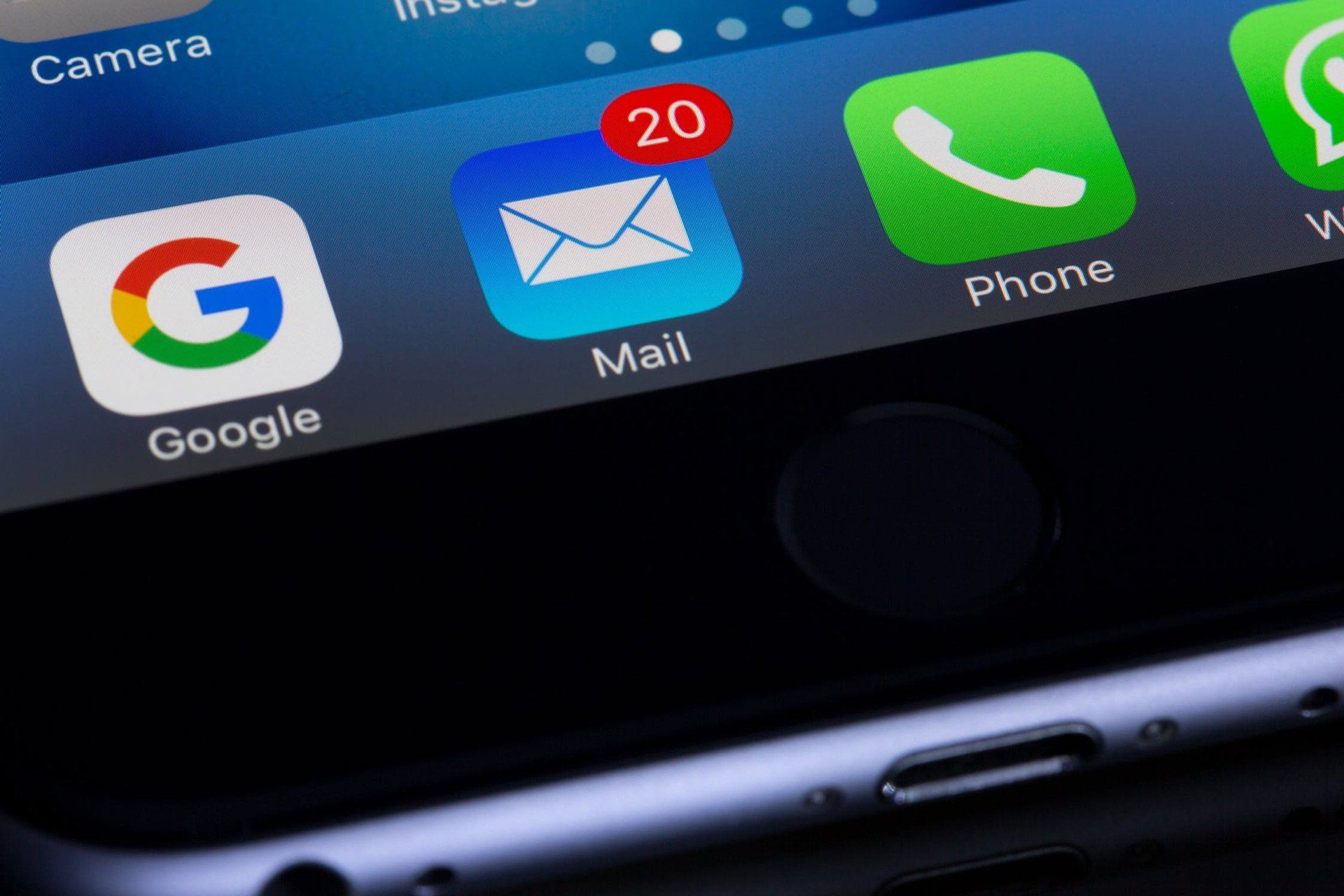We received a question the other day from a potential client asking, “Can Forms On Fire connect to my system Jira?” and “If so, do you have any documentation for such integrations?” You may not be using Jira specifically but if you replace Jira with [Your System], the process of determining whether we can connect will be the same. Feel free to continue reading. First, we confirm that we can integrate with Jira, either directly or through our connector with Zapier. And visiting Zapier.com is likely a good place to begin because Zapier connects over 1,000 systems, including Forms On Fire. Just visit the link above and search for your app. Most modern cloud systems today utilize RESTful Web Services . This is a communication protocol (API) that I am not going to get into defining here. Know that Forms On Fire utilizes a full REST API. The documentation for the Forms On Fire REST API is located here . Because there are thousands of systems that use REST APIs, we do not usually have documentation on any specific integrations, except by chance we document individual work done on behalf of a specific client, or in the chance we have written a blog post.

How many days are from August 1st to December 31st excluding weekends? What is the age of someone today that was born in 1983? If a project was started on Monday January 4th and finished Thursday July 15th, how many days is that? If an employee works 52 hours a week, how many are overtime hours? T hese are typical date and time related questions that can be applied to many industries. Many of the people answering these tough questions are doing mental math, calculating by hand, or using an online tool. THIS TAKES TIME!!! However, there are several different solutions out there that can help you quickly and easily answer this questions. No more straining your brain :)

Forms On Fire gives its users so much control over what their mobile forms and app look like. You can completely tailor the mobile app to your company’s brand. You may already know that navigating to the App Setup in the cloud dashboard allows you to choose the colors and logo of the mobile app. What you may not know is there’s a way you can customize your own icons. Continue reading to learn how to customize icons! W hen you’re in the App Setup page, click on the link “customize icons”.
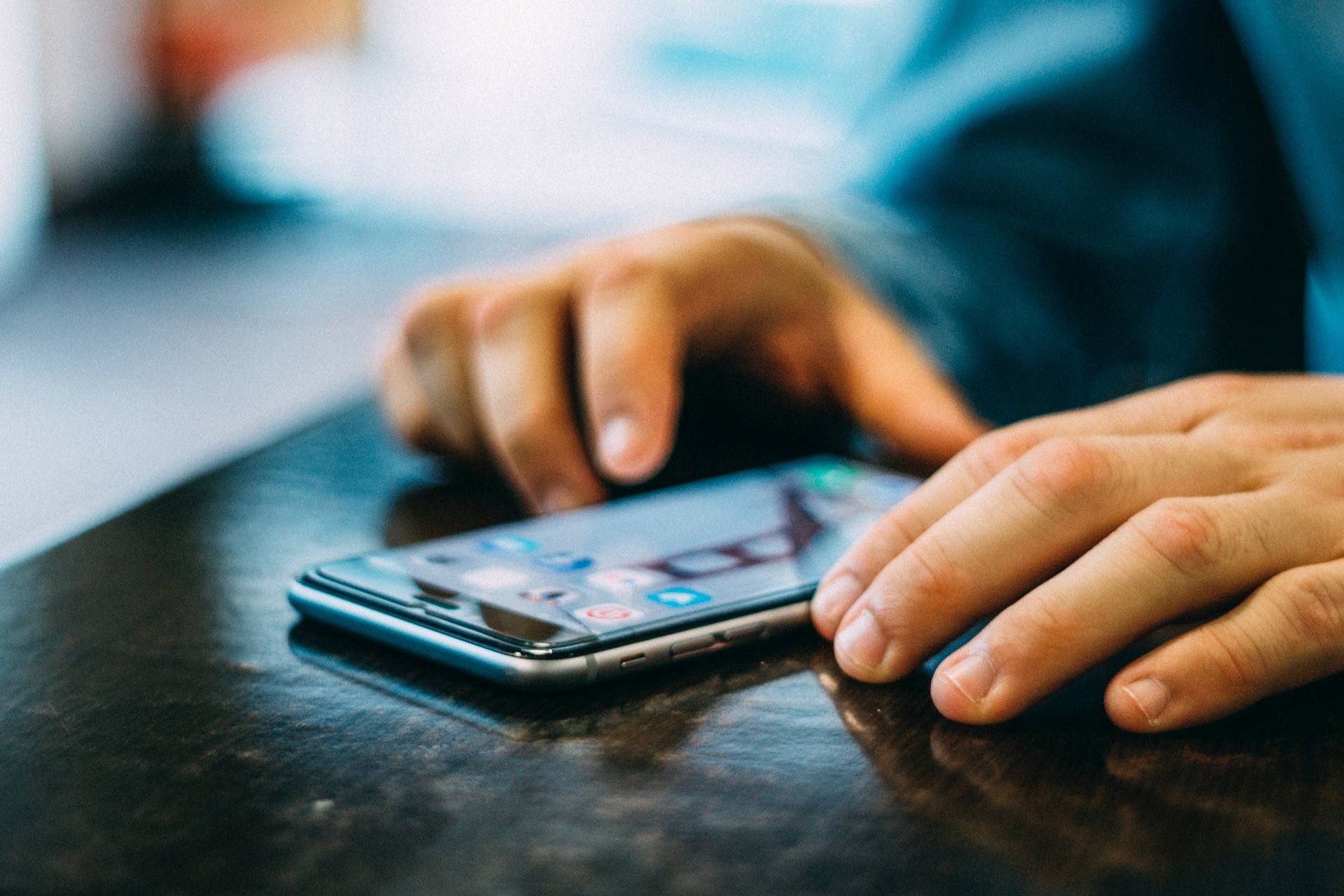
Thanks for joining me for the designing forms series! Today we’re going to learn all about the user action field in the Forms On Fire form designer. You’re designing your mobile form using the Forms On Fire form designer, awesome! You’re already well on your way to moving your business to mobile forms! The user action field is extremely dynamic! The field displays a button that can launch the mobile user into several different actions such as: navigating to the next page, dialing a phone number, opening a web page, and many more! The User Action field is the arrow point up icon on the left-hand side of the form designer. Don’t forget, click on the question mark above the fields to show more in-depth descriptions. To add a User Action field to your form, just click on the icon and the new field will appear at the bottom of the form designer OR click and drag your field to where you want to place it in your form. Click on your newly added field to display the properties on the right-hand side of the form designer. You can completely customize the look, feel, and even functionality of your field. Under Action Buttons you can choose up to 5 buttons to display in your form design. You can format and add different functionality to each button.

Forms On Fire has so many dynamic features! One of these is allowing a mobile user to initiate SMS messages directly from the mobile app. Today we’re going to build a mobile app together that initiates SMS messages dynamically. First log into the cloud dashboard. If you don’t have access to the cloud dashboard, start a free 14-day trial with Forms On Fire here . Navigate to Screens and click on the Add New button. Once you’re in the drag-and-drop form designer we’re going to add just two fields, a text and user field.
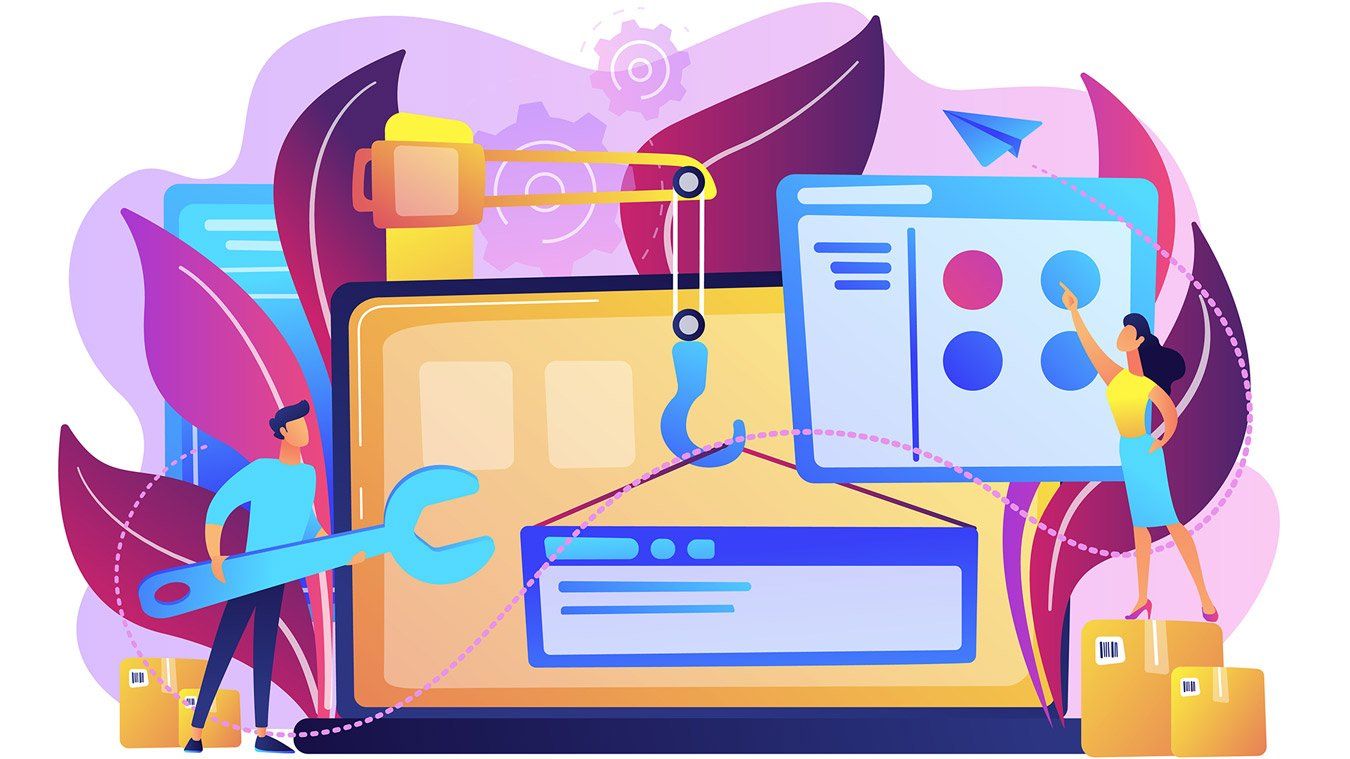
You’re using Forms On Fire to build your mobile form solutions, that’s great! Lets say your form has data that needs to be repeated, such as material order information. Forms On Fire’s online drag-and-drop designer allows you to accomplish this goal by using the table or page field. Did you know you can improve the overall user experience of these features simply by using action fields? Keep reading to learn how… First and foremost, action fields are buttons that provide a bunch of different user interactions. These user interactions can include, opening a web page, sending an email, opening a new form, the list goes on and on. One of the most common user interactions is, jump to form location. The jump to form location user interaction is great to help navigate the mobile user from page to page. Did you know that you can use jump to form location to add new rows of repeating data, navigate through the rows of collected repeating data, and jump back to your previous page? U sing a action field with the jump to form location inside of your repeating section can greatly improve the customer experience. Below are two screenshots of a table field without an action field and with an action field: